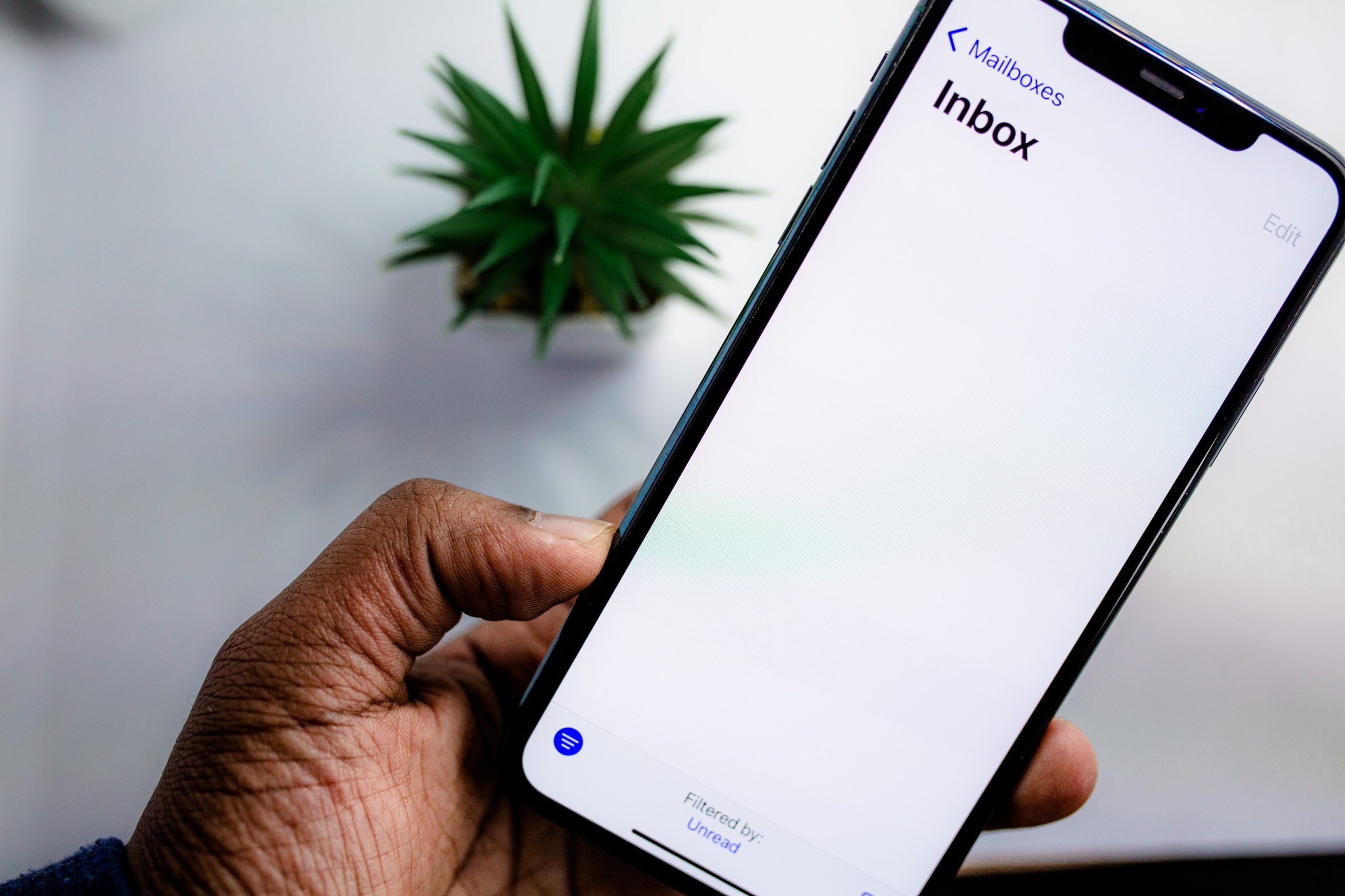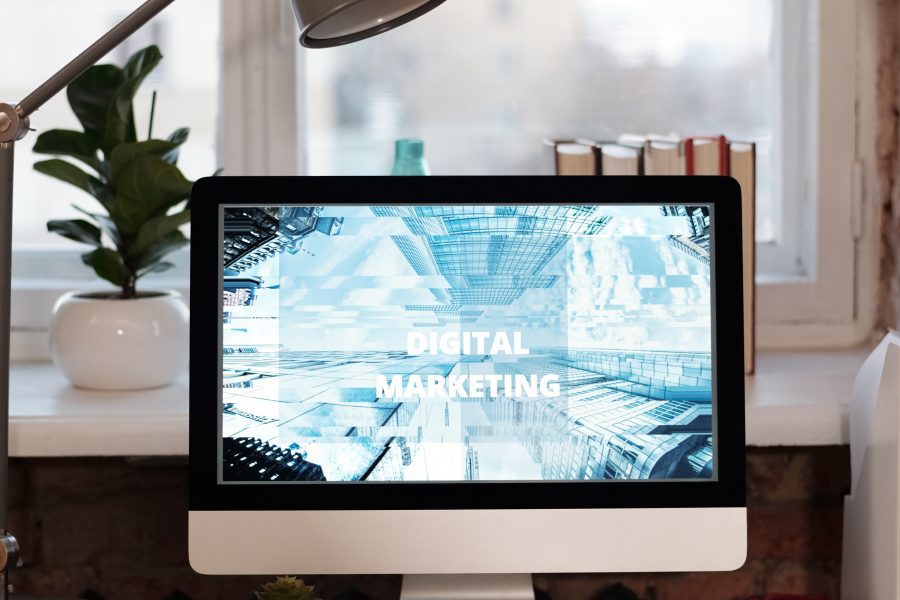In our last post, we talked about why email marketing is a great tool for small businesses. There are several companies that offer email marketing services, but we’re big fans of Mailchimp. We’ve created this quick guide on how to get started using Mailchimp for email marketing.
1. Create an account
The first thing you need to do is create an account. Mailchimp offers several subscription options with different levels of support and functionality at varying price points. Choose what level of subscription you need and create a login. Once you’ve confirmed your account, you’ll be able to connect your website, social media accounts and e-store (if you have one) to your Mailchimp account.
2. Import your address book
The next thing you’ll need to do is set up your audience. Make sure you have an up-to-date contact list of current and prospective customers. You can import these directly from a document or email account.
3. Add a sign-up form
Mailchimp will automatically generate a signup form that you can post to your website to make it easy for people to input their contact information. You can customize the sign-up form to include specific details. You can also change the colors and themes of the form to better fit your brand. Any email addresses gathered from the form will automatically be added to your contact list.
Once you’ve added all of your contacts, you’ll be able to sort that data by different parameters (new vs. existing client, clients with more or less engagement, etc.) so that you can tailor your email campaigns to different recipients.
4. Design a campaign
This part is both the most fun and the most challenging. Mailchimp offers a lot of templates, but there is plenty of room for customization inside of those templates. It’s really up to you to make it as simple or complicated as you want. Here are two things to keep in mind.
First, make sure you pick a color scheme and layout that are cohesive with your brand. You want your email design to reflect your website design so that customers automatically connect the two.
Second, you need to deliver a clear message from the first line. Whether it’s a “We miss you!” email for customers you’ve lost contact with or a “Thank you” for loyal customers or a “What’s new!” message for everyone in your contact list, be sure the purpose of the email is immediately clear.
If you need help creating a template, there are lots of tutorials available online. Den Web is also happy to offer our services to help design a professional campaign that perfectly suits your needs.
Mailchimp saves all of your campaigns, so once you have one successful run, you can always use past campaigns as a template for new emails. Then all you have to do is swap out photos and change the text to match the new topic.
5. Hit send or schedule for later
Once you’re happy with the way your campaign looks, you have the option of sending your email out immediately or scheduling it for an upcoming date and time. Once you’ve sent a campaign, you can also set up automation tools to send automatic follow-ups to specific subscribers.
6. Review reports
One of the most helpful things about Mailchimp is the detailed reports you get after your email goes out. When you log in to your account, you’ll be able to see statistics like click rates, demographic information, and revenue generated. These stats will tell you how your campaign is performing so you can understand what’s working and what’s not. We’ll talk more about how to use these reports in an upcoming post.
Now that you have an overview on how to get started, it’s time to go for it. Still have questions? We’re always happy to help!